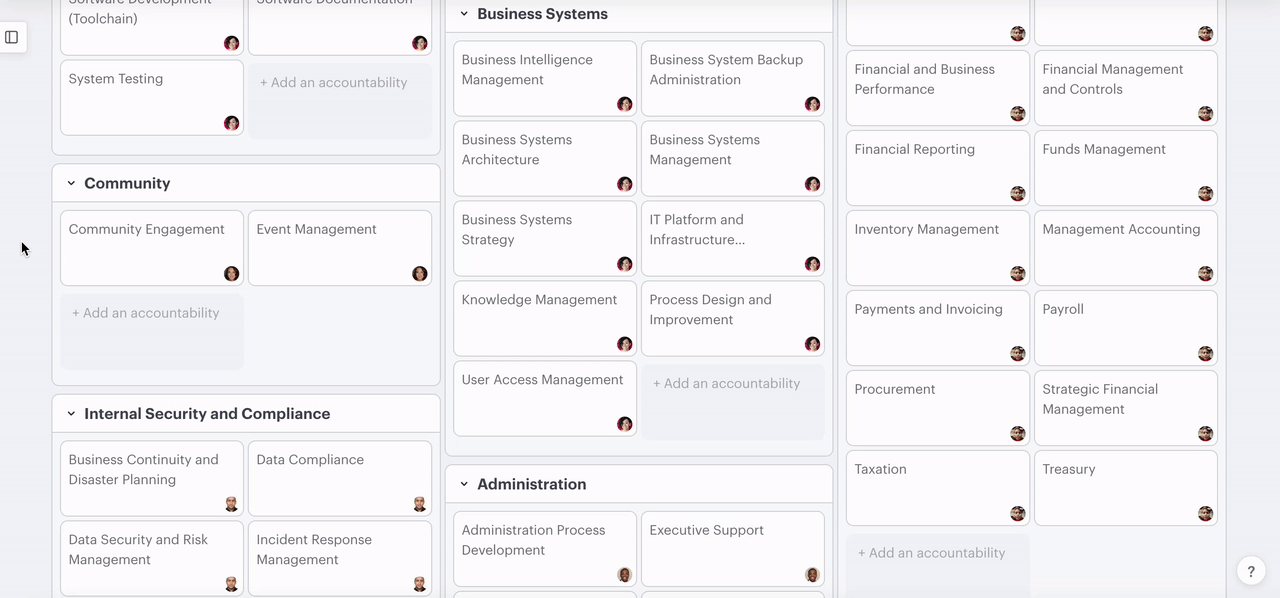How to use the Functional Chart
Use the functional chart to create the accountabilities you need to map out your organization's accountability chart.
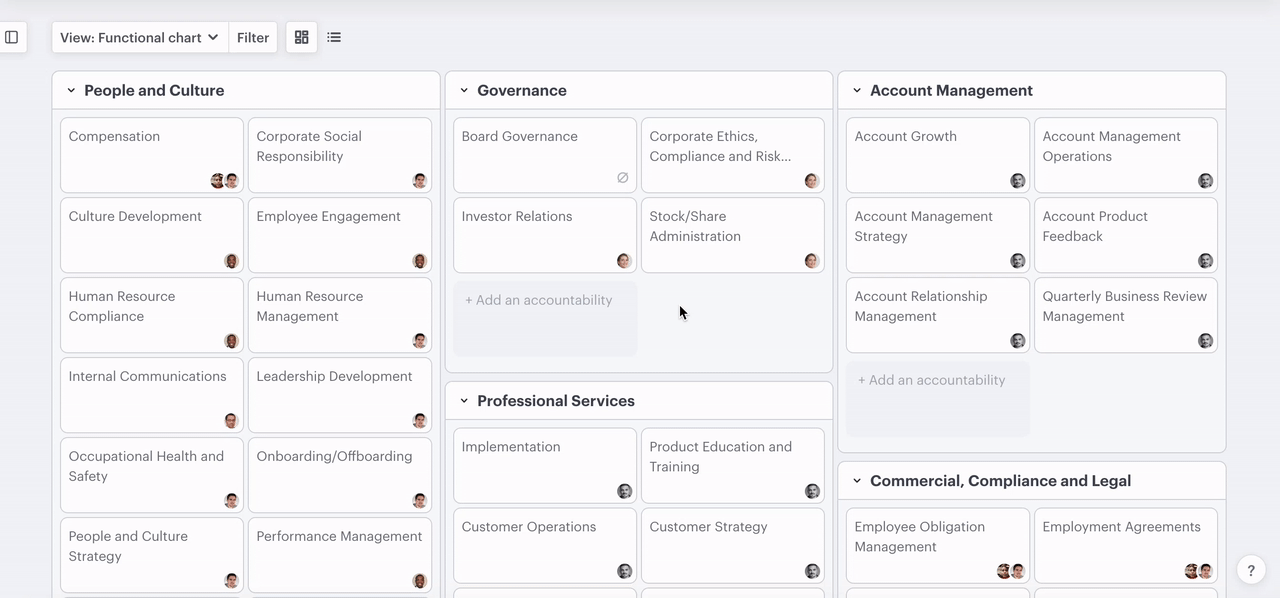
The functional chart is a view that allows you to create, edit and assign the accountabilities that fit the goals and objectives of your company's strategic and tactical plans. It's broken down into functions (the headings) and accountabilities (the cards under the headings).
Want to understand the difference between an accountability and responsibility? Read our article on building an accountability chart.
Contents:
1. Adding and managing accountabilities
Accountabilities are high-level summaries of the strategic objectives your organization sets to help it achieve it's goals. For example,
In this section:
- Add an accountability
- Assign an accountability
- Edit an accountability
- Move an accountability
- Disable an accountability
- Delete an accountability
Add an accountability
- Click "+ Add an accountability" under the appropriate function heading
- Type in the name of the accountability
- Hit enter or return
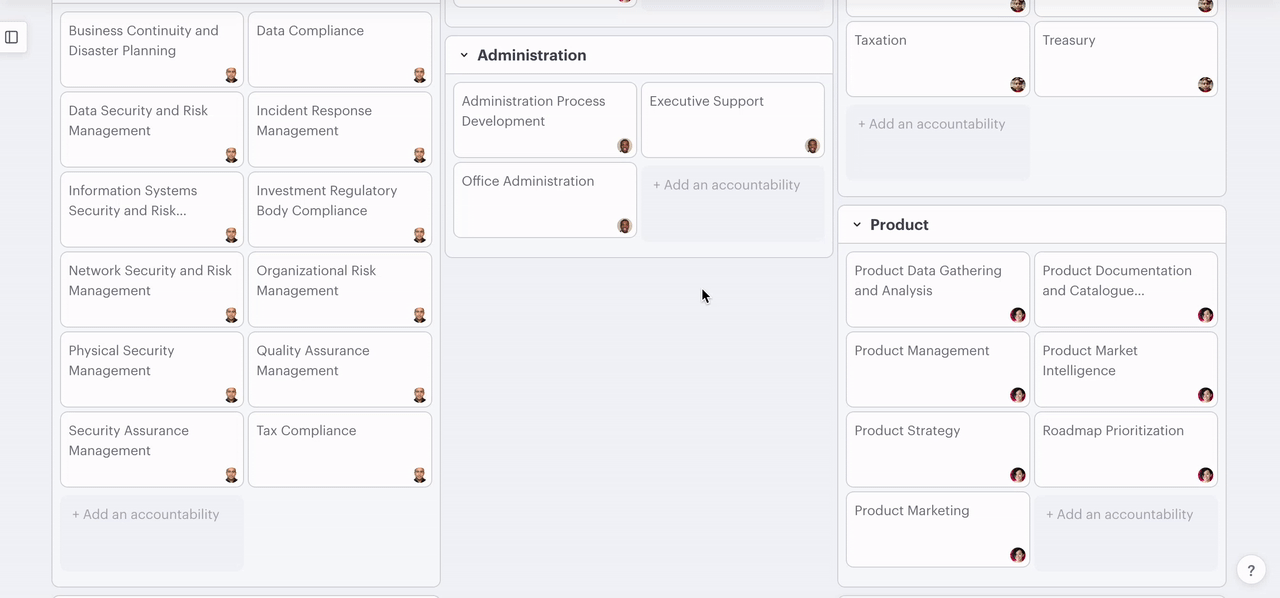
Assign an accountability
Assign directly using the accountability card
- Click the ellipsis (three dots) on the accountability
- Select "assign"
- Type in the name or position title of the person
- Select them from the picker list
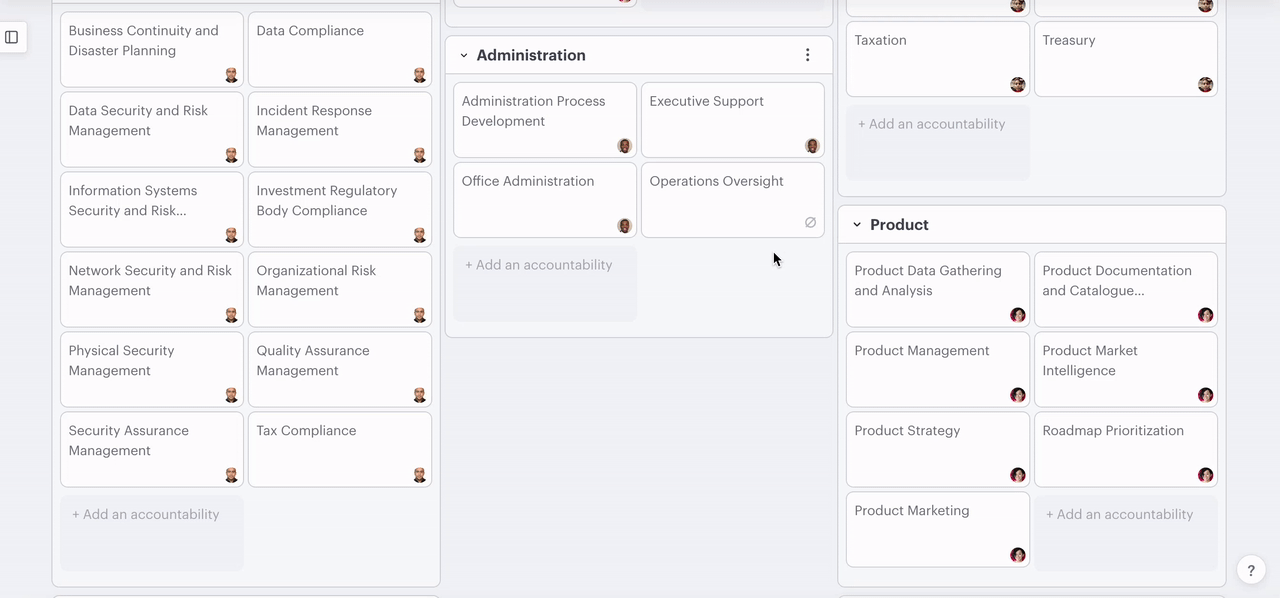
Assign an accountability using the right-hand menu
- Click on any accountability on the functional chart
- In the right-hand menu, click the + plus icon in line with "accountable"
- Type in the name or position title of the person
- Select them from the picker list
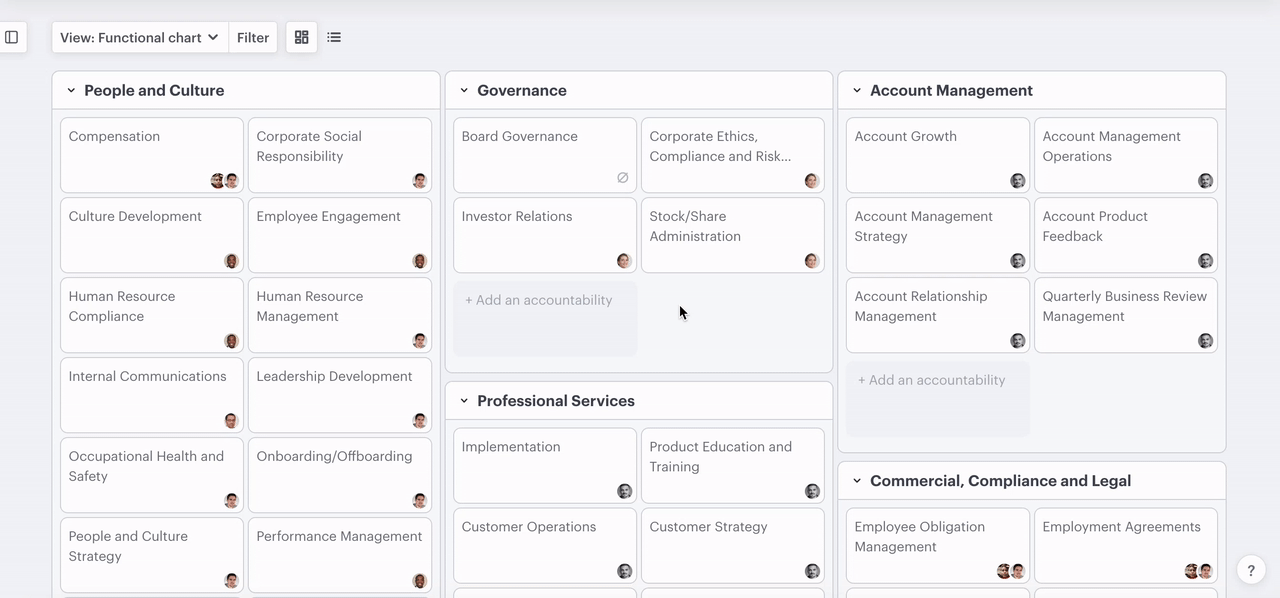
Edit an accountability
- Click the accountability or the ellipsis on the card
- In the right-hand menu, click the name or objective field
- Type in the changes you want to make
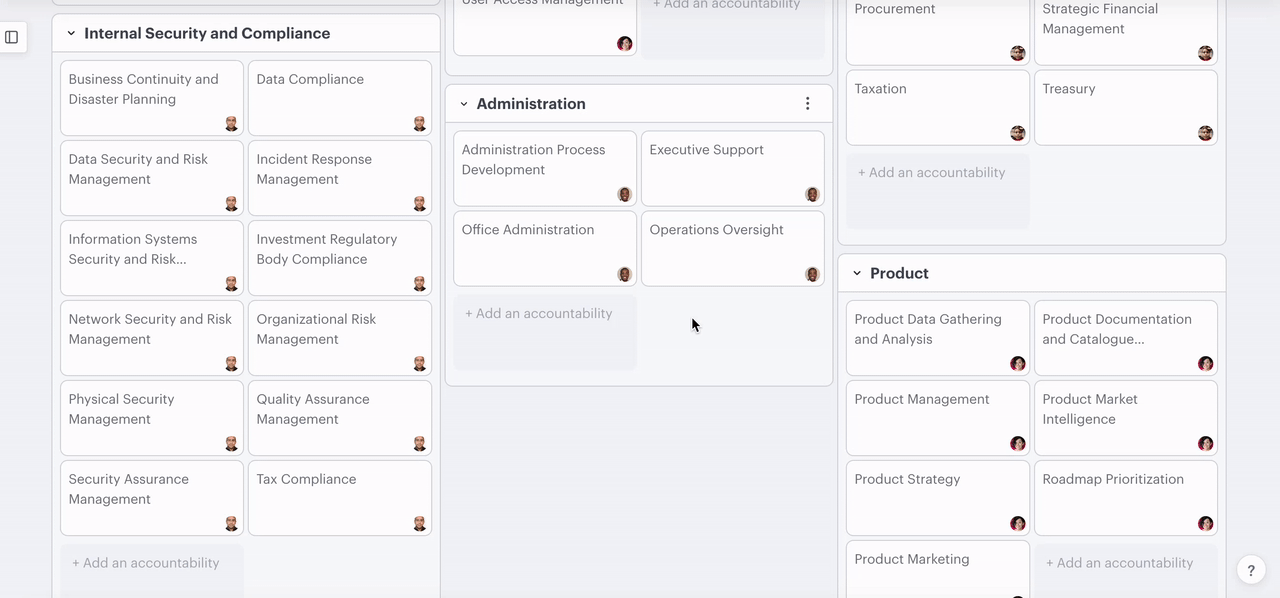
Move an accountability
Move an accountability using drag and drop
- Click and hold on the accountability you want to move
- Drag it to the function you'd like to move it to
- Release the mouse button
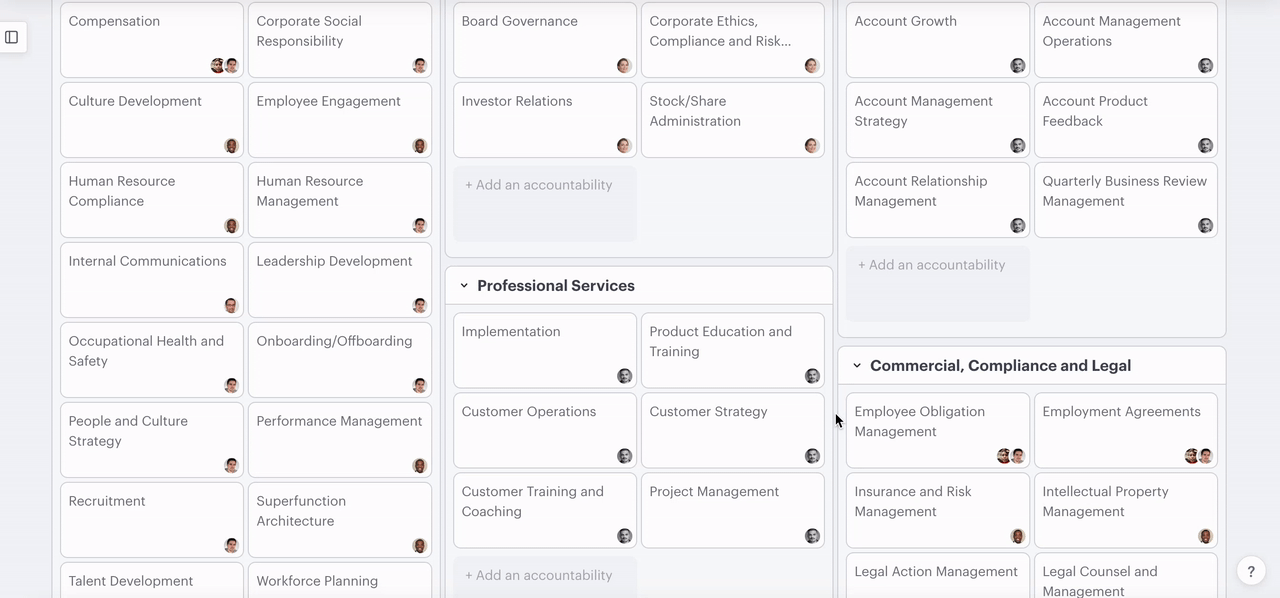
Move an accountability using the card
- Click the ellipsis on the accountability's card
- Select "move"
- Choose a new function from the dropdown menu
- Click "move"
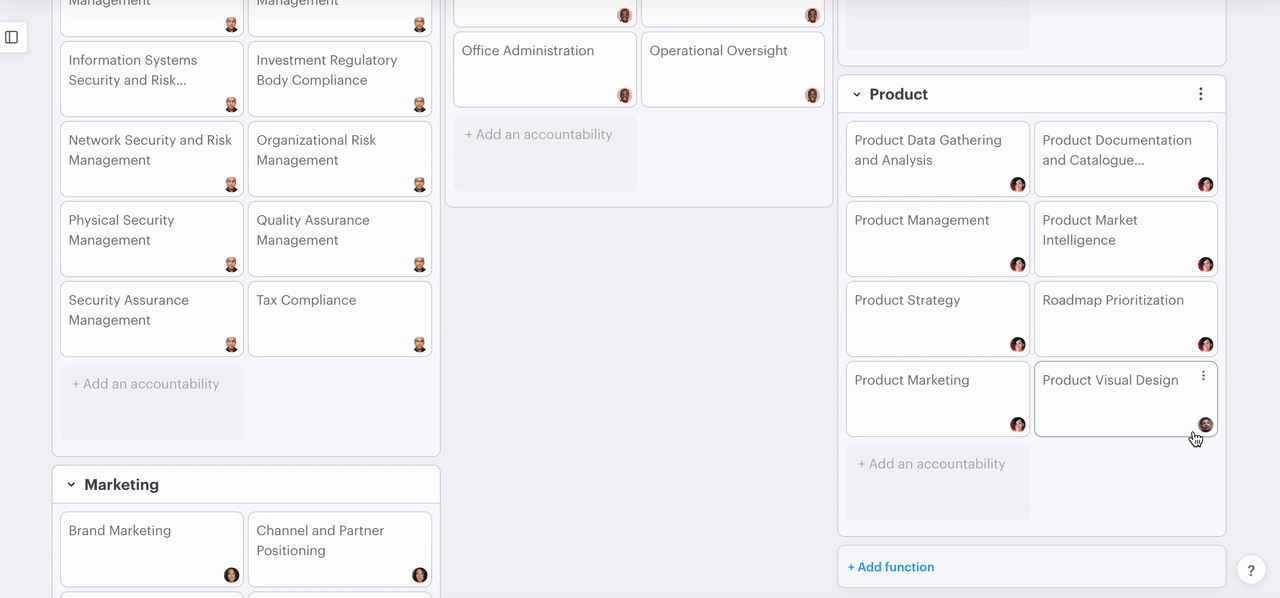
Move an accountability using the right-hand menu
- Click the accountability
- In the right-hand menu, click the dropdown under "function"
- Select the function you would like to move it to
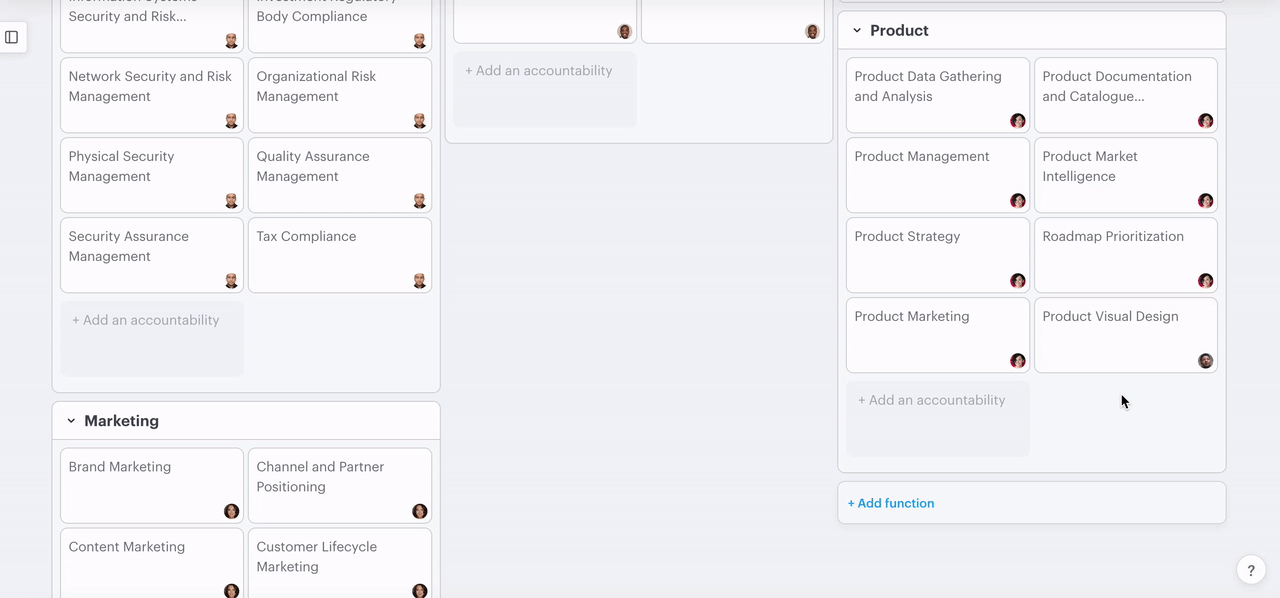
Disable an accountability
- Click the ellipsis on any accountability card
- Select "disable"
-gif.gif)
Delete an accountability
Delete an accountability using the functional chart
- Click the ellipsis on any accountability card
- Select "delete"
- Click "confirm"
-gif.gif)
Delete an accountability using the right-hand menu
- Click on any accountability card
- In the right-hand menu, click the ellipsis near the top right
- Select delete
- Click "confirm"
-gif.gif)
2. Adding and managing functions
In this section:
- Add a function
- Edit a function
- Disable a function
Add a function
- Scroll to the bottom of the page
- Click "+ Add function"
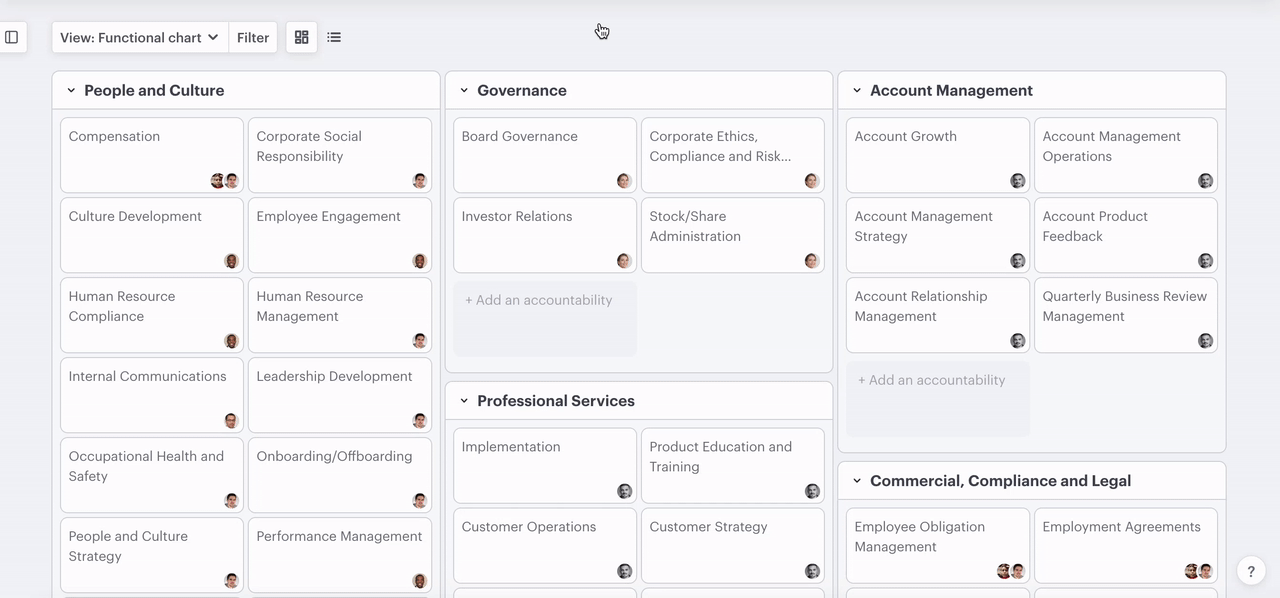
Edit a function
- Click on the name of the function or the ellipsis in line with it
- Select "edit"
- In the right-hand menu, click the name or objective field and start editing
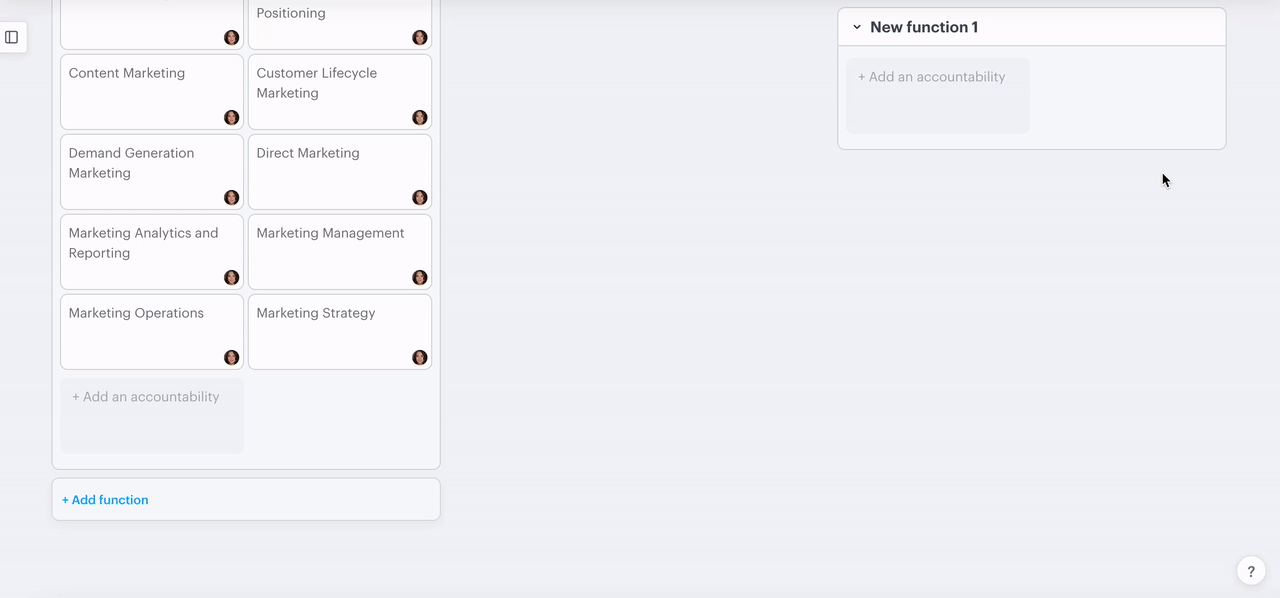
Disable a function
- Click the ellipsis on the function
- Select "disable"