New organizational chart features: August 2022
New organizational chart features: Scenario history (restore & copy), enhanced homepage controls, bulk vacancy imports, and improved saved view options.
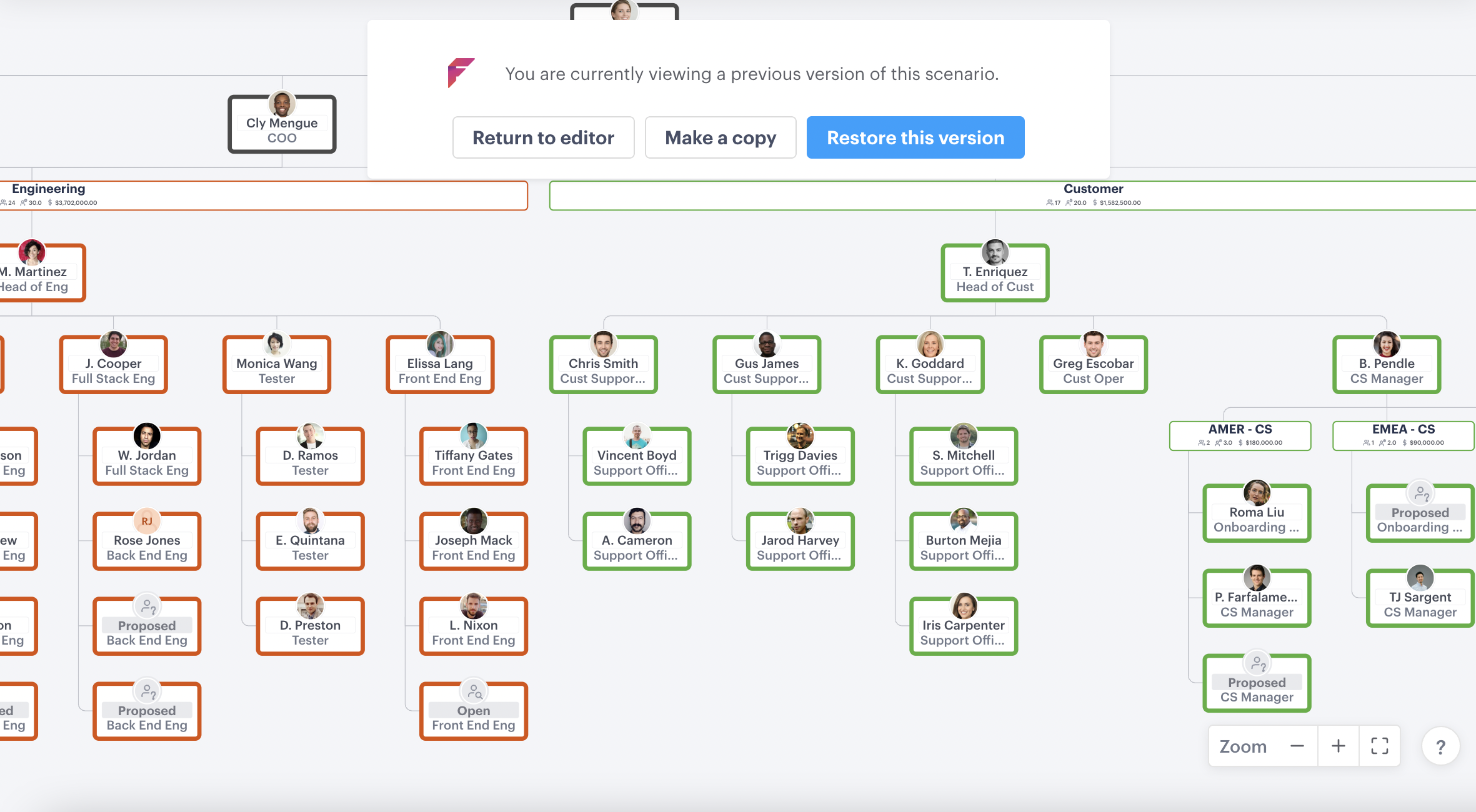
In August, we released features to make it easier to quickly access versions and views of your scenarios, as well as more workforce planning improvements:
- Organizational chart history (view, restore & copy)
- Bulk import vacant positions to the organizational chart
- Improved saved view controls
- Enhanced homepage controls
1. Organizational chart history (view, restore & copy)
It's now possible to view, restore or copy earlier versions of your scenarios, so if you realize after making multiple changes that a previous version was better, you can easily go back to it.
To access the history of any scenario, click the menu dropdown next to its name and select "show history". You'll be presented with a list of times which represent each revision that has been made to your scenario: clicking the ellipsis next to any revision will allow you to restore, view, or copy that version.
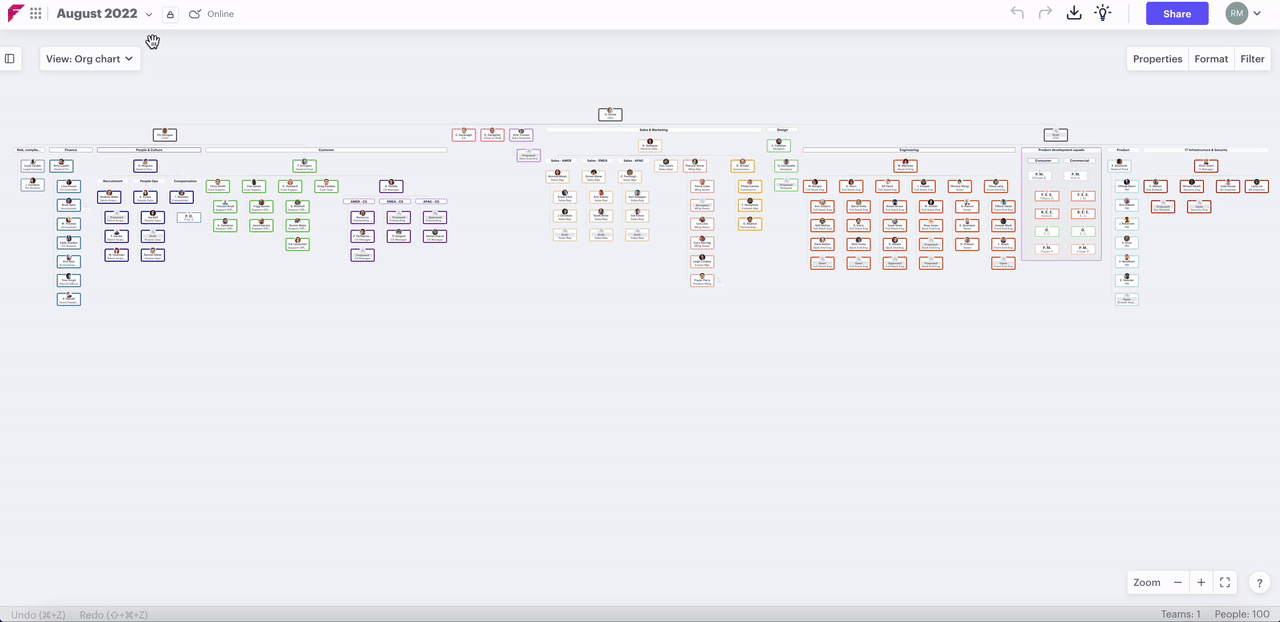
2. Bulk import vacant positions to the organizational chart
Rather than adding vacant positions one by one, you can now bulk import them, including data related to each vacancy that's important, such as job title, proposed start date, compensation, or vacancy status, to name a few.
To import vacancies, simply add "vacancy" to the "full name" field of any line on your CSV and include data related to the position.
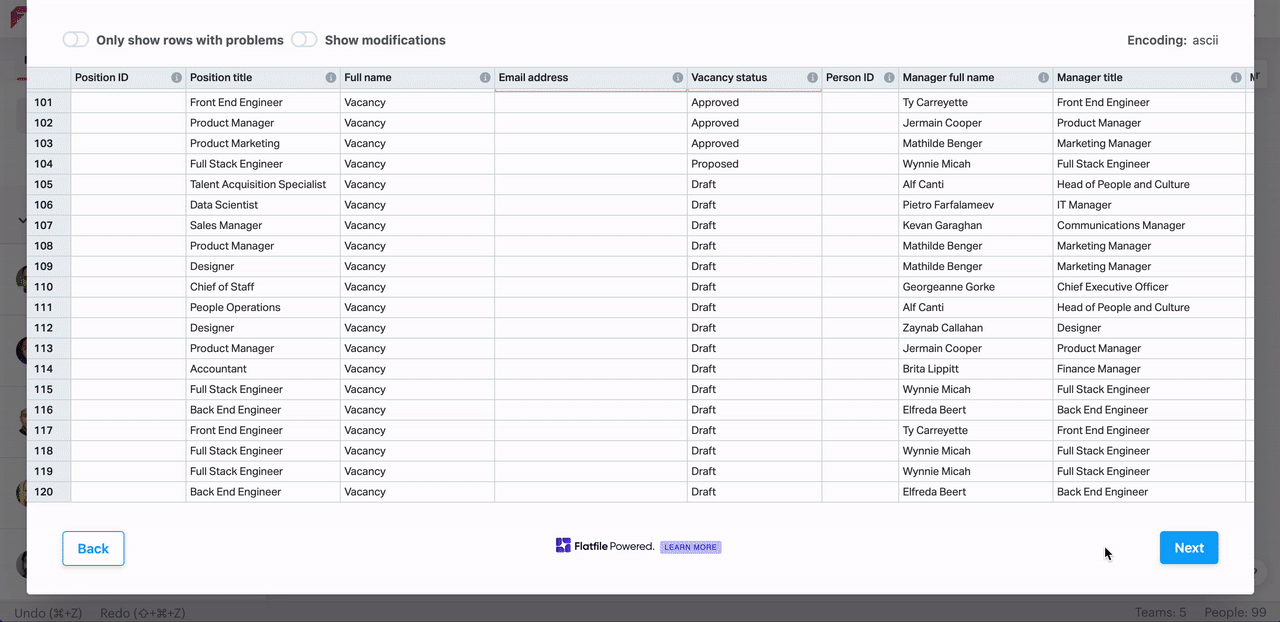
At this stage, a vacancy reporting to another vacancy can't be imported.
Learn how to bulk update your vacant positions using our CSV import routine.
3. Improved saved view controls
Version one of saved views was released with speed in mind; we wanted to make it available to users ASAP. We have added functionality to allow you to update, rename and delete existing saved views.
To update, simply make the changes you'd like, then click the "save for everyone" button. You can rename or delete a saved view by clicking the gear icon next to the saved view's name.
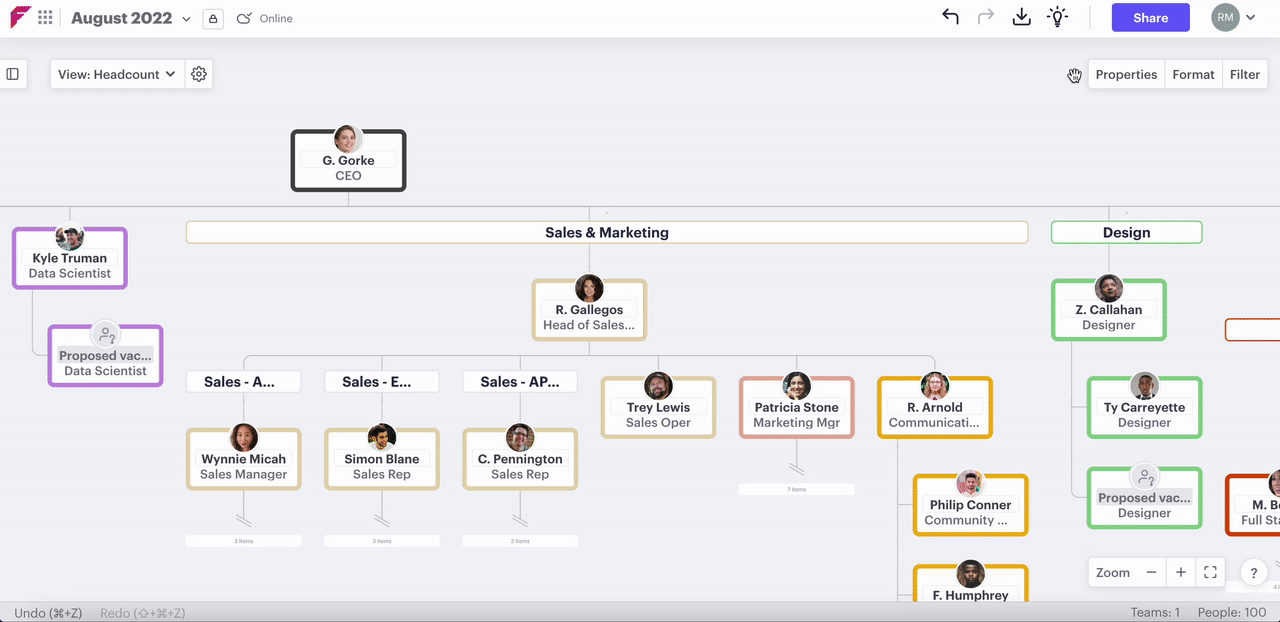
4. Enhanced homepage controls
We have added more information and extra controls to your homepage to allow you to easily make changes and understand more about your scenarios.
You can share, rename, and create links for scenarios from the homepage by simply clicking the ellipsis on the top right of any scenario panel.
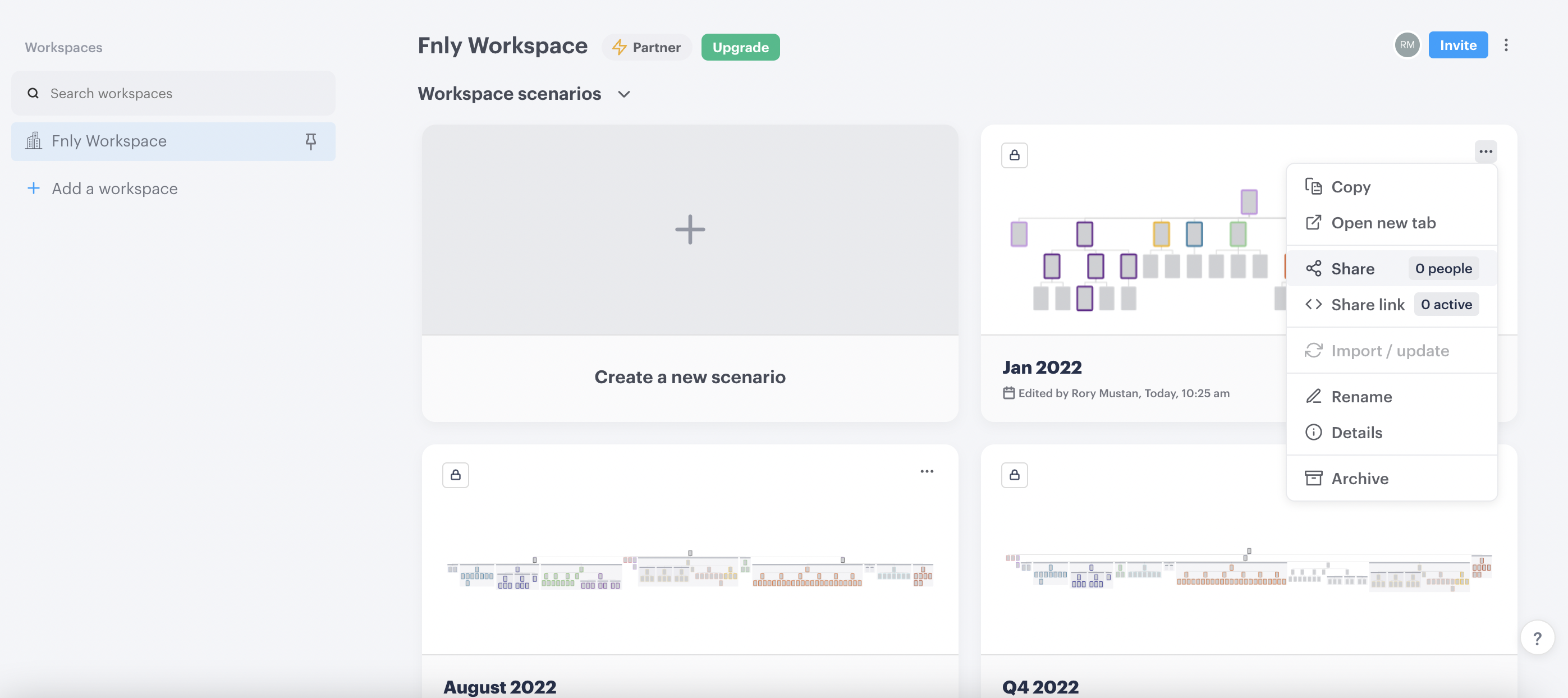
Click here to check out the release notes for July 2022.
Have feedback or want to learn more about our latest features? We'd love to hear from you using our contact us page emailing support@functionly.com. 🙂
