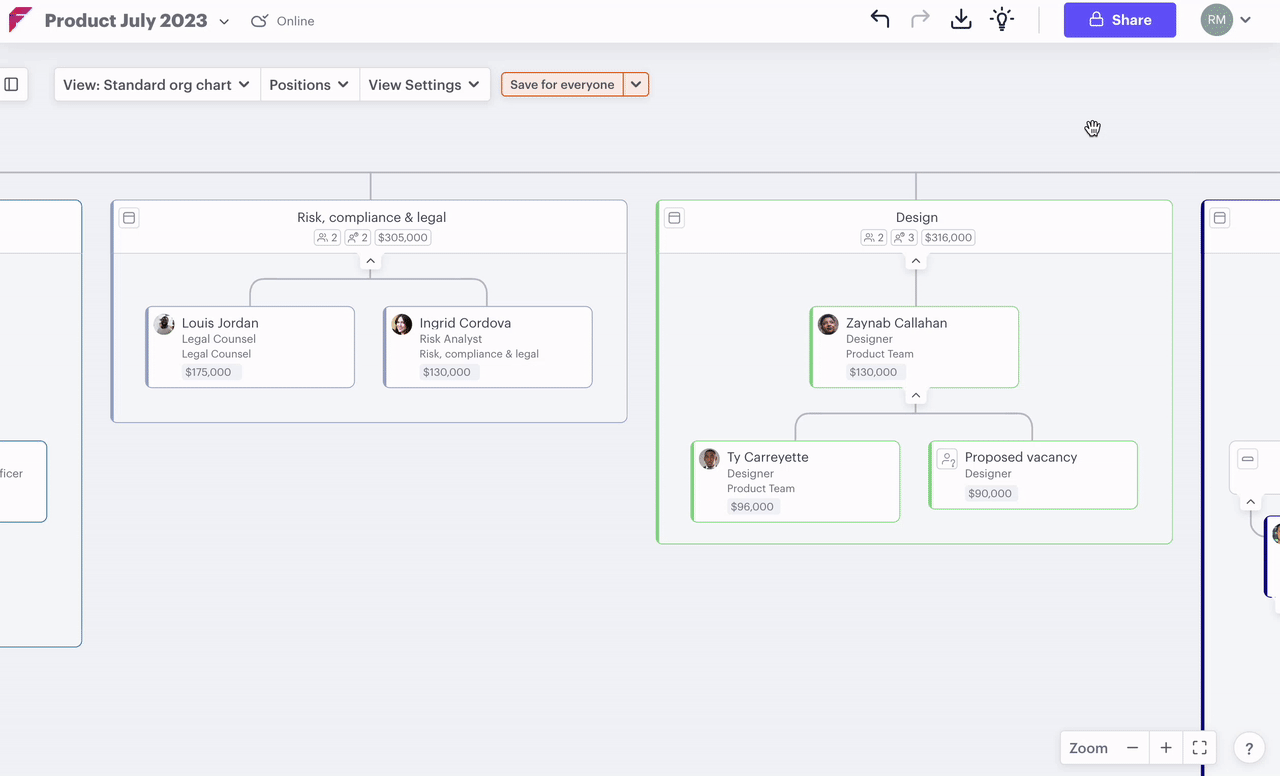June 2023 - accountability updates, explorer menu
New organizational chart features: Improved accountability planning, left-hand menu, simplified roles & responsibilities, reporting improvements, additional help access
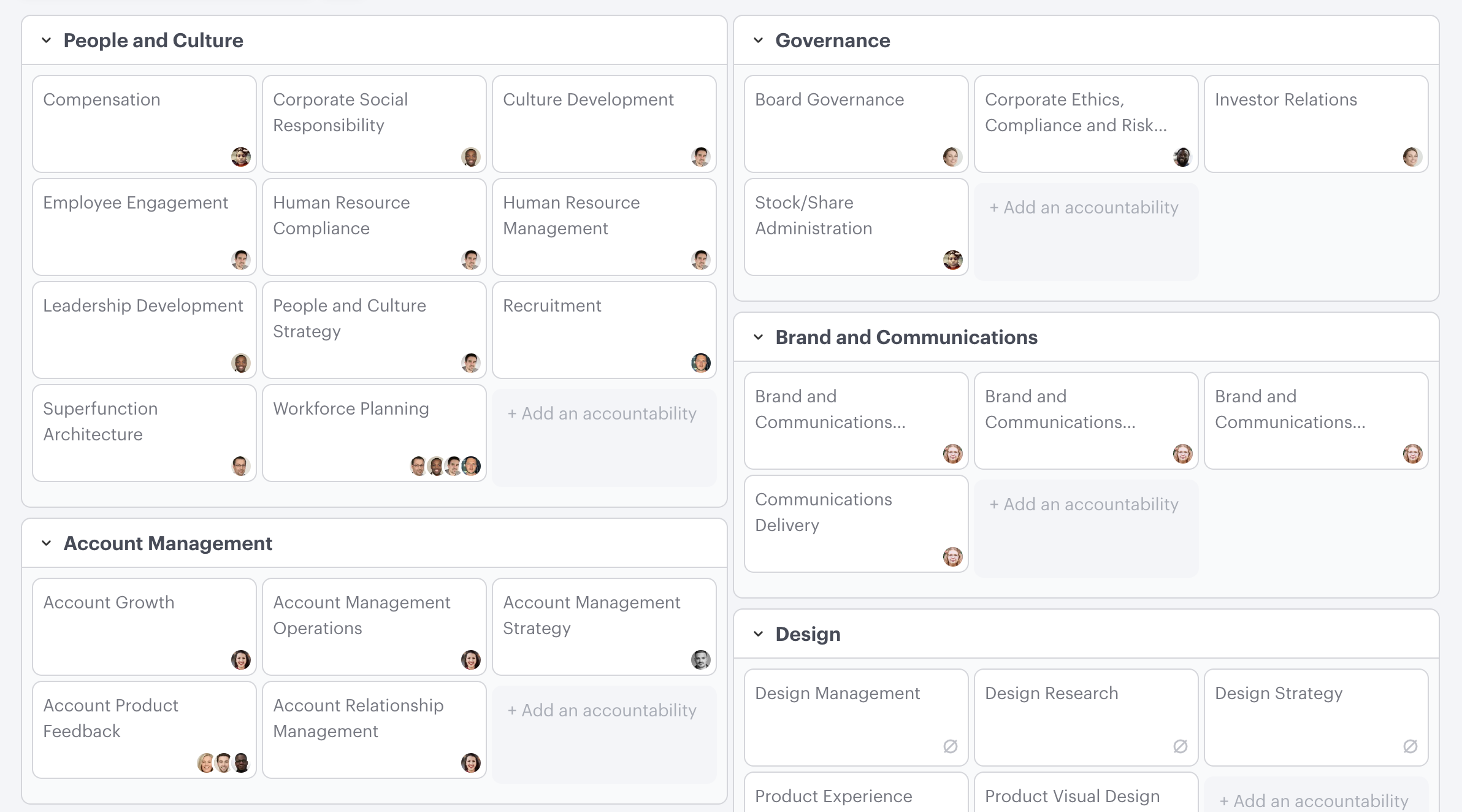
- Improved accountability planning features
- Left-hand explorer menu
- Simplified roles and responsibilities
- Reporting calculation improvements
- Additional help access
1. Improved accountability planning features
This month, our team released the last changes to overhaul our existing accountability planning features. The Functional chart was moved to a card display, making it easier to view, and accountabilities can now also be assigned from here. It aligns with accountability planning processes such as the Entrepreneurial Operating System to be people and hierarchy agnostic at the beginning of the process.
Clicking any accountability on the functional chart will also open the accountability in the right-hand menu, where it can be edited and assigned to people.
We have updated our nomenclature from "Functions" and "Superfunctions" to "Functions" and "Accountabilities" to fit the language customers use.
To create new accountabilities on the Functional chart view, click "+ Add an accountability."
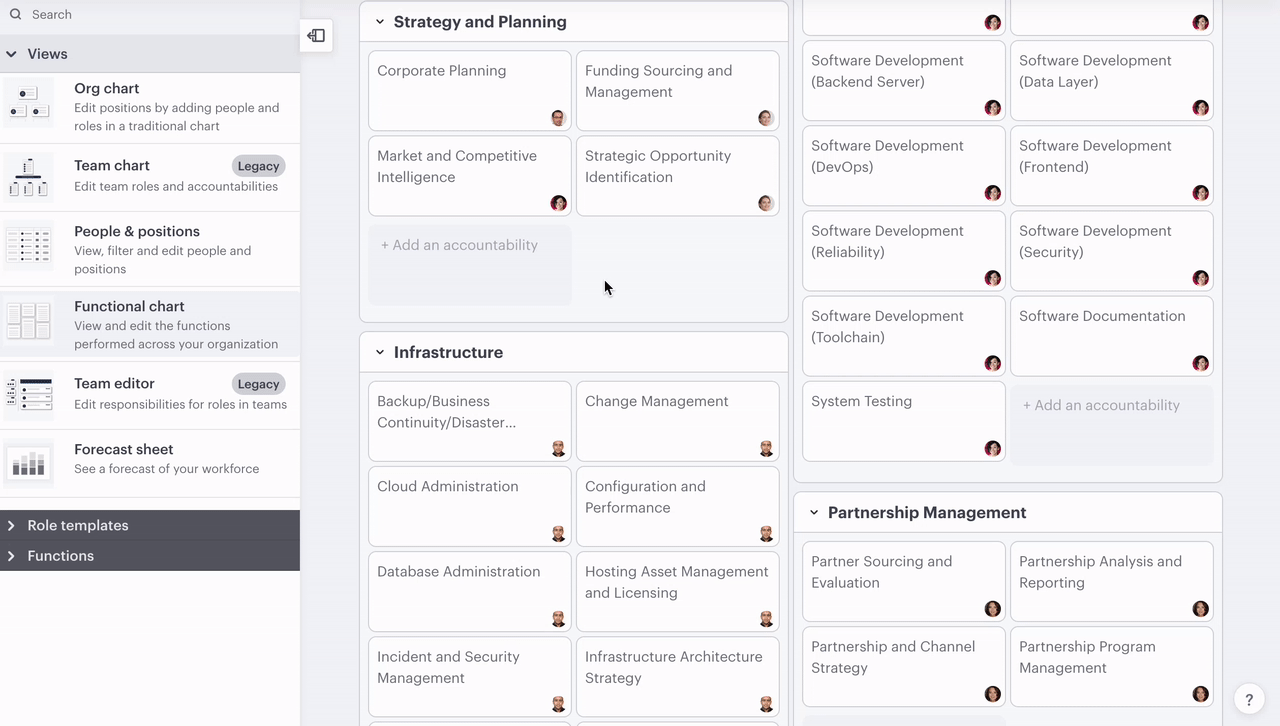
2. Left-hand explorer menu
We moved features like Functions & accountabilities, Role templates, Explorer, and all of the different views (Org chart, People & positions, Functional chart, and Forecast sheet) to the left-hand menu, allowing instant access to each.
To access, ensure that the left-hand menu is open and click the name for any of these items to expand its sub-menu, and they're ready to be used. For example, if you want to add an accountability to a position, simply drag and drop it onto any position on the org chart - ensure that the accountabilities property is "on".
We have also added a handy search bar at the very top that searches across all of the different sections. The menus just need to be opened and you can easily type in the name of the person, role template, or function you're looking for.
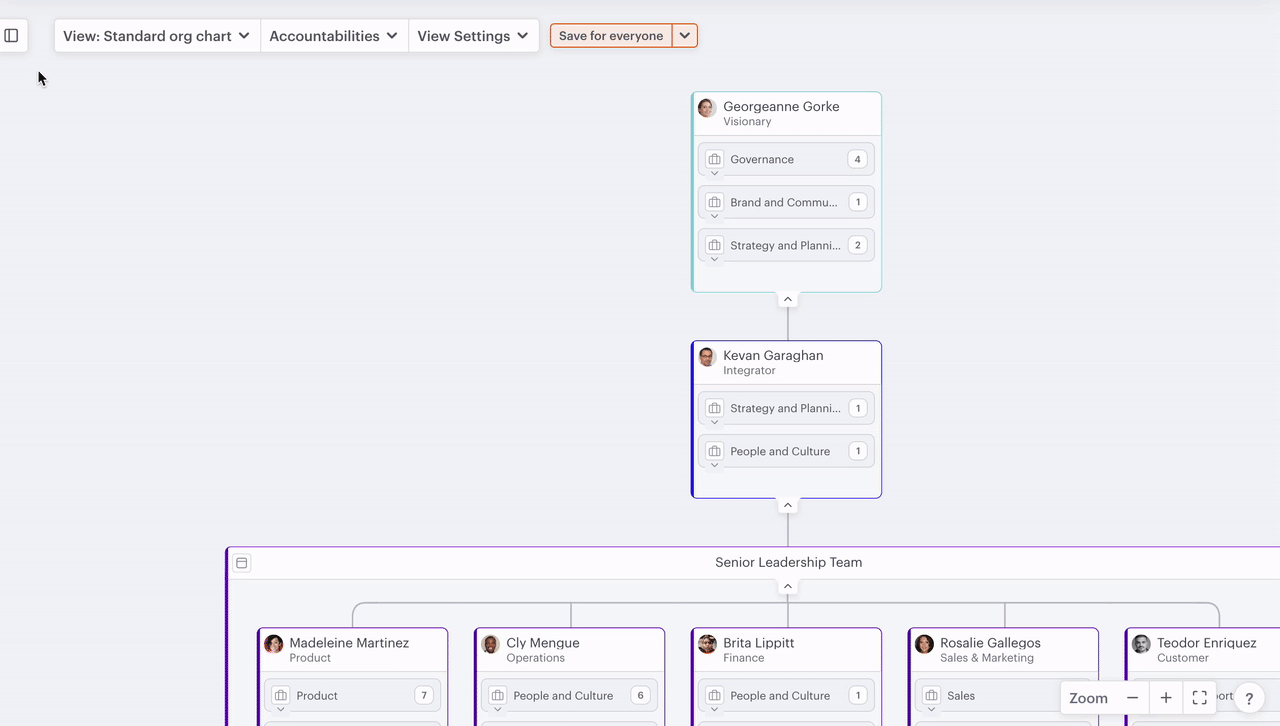
3. Simplified roles and responsibilities
We have enhanced the role and role template menus on the right-hand side by making the responsibilities fields free text and allowing you to tag each with associated parent accountabilities.
To access the menu, click on the name of the role or role template, and details about it will appear in the right-hand menu, including who it's assigned to, a description, and the responsibilities associated with the role.
To add responsibilities, click the ➕ plus icon in line with "Responsibilities" and start writing in the field that appears. You can tag any responsibility by clicking the menu to the left of each, selecting "add accountability," and typing the accountability's name.
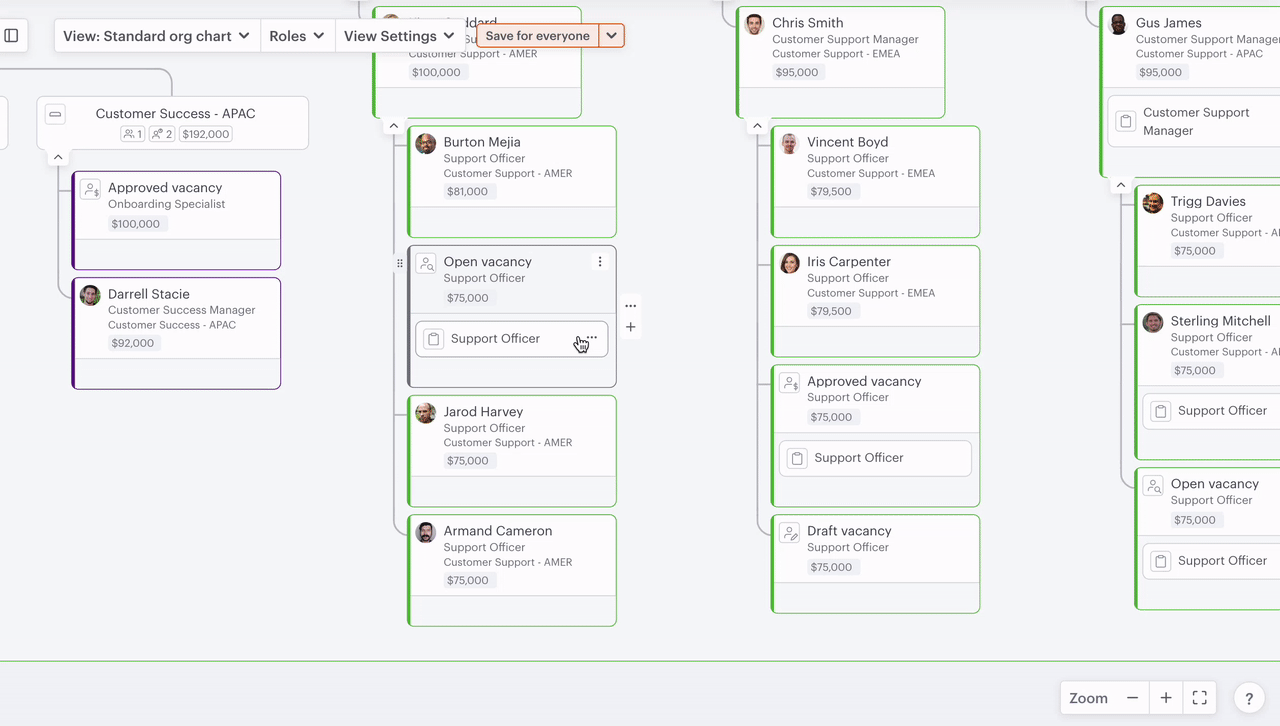
4. Reporting calculation improvements
Improvements have been made to the calculations breakdown on the position menu, including the exclusion of group data. In a previous release, we had released calculations to show the number of layers below a manager, their span of control, and the number of positions below with more detail, such as, the number of direct and indirect reports, total FTE, and compensation. This data will now only reference positions and not groups.
To access the calculation breakdown for any manager, click on the white space on their position and scroll to the bottom of the menu on the right-hand side.
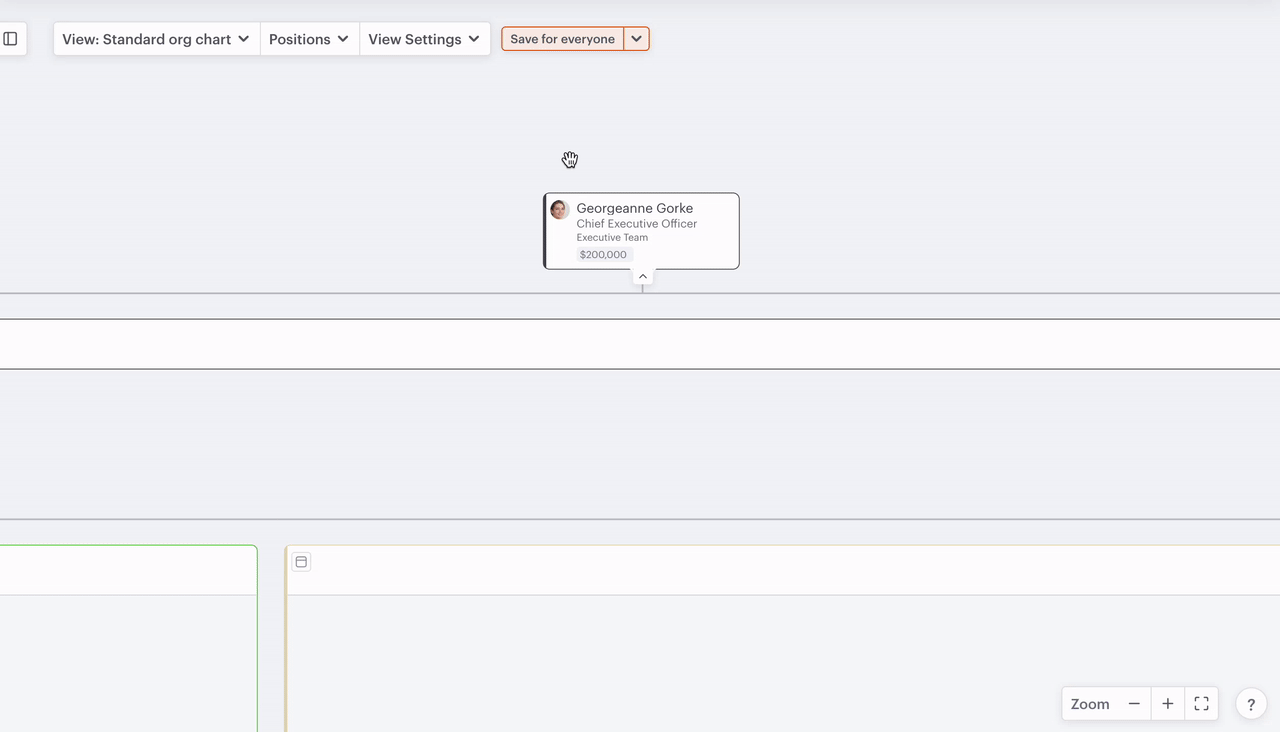
5. Additional help access
Help can now be accessed using the menu in the top right in addition to the "get help" icon in the bottom right of the page.
Paid users can use it to access Help Center and we have recently switched on chat in-product when there's a member of our team available. If a member of the team is unavailable, we'll make it a priority to reply to your request. Free users can access Help Center via the dropdown.