October 2021: Introducing role templates, full screen design, people filter, updated drop zones, and refreshed onboarding .
1. Role Templates
The long wait is over, version 1 of Role Templates is finally out! Create a template from any role that exists in your org, and apply it to multiple people and positions. When you make updates to your template, any position that is attached will receive those updates, so you can quickly and easily standardise roles across your organization. 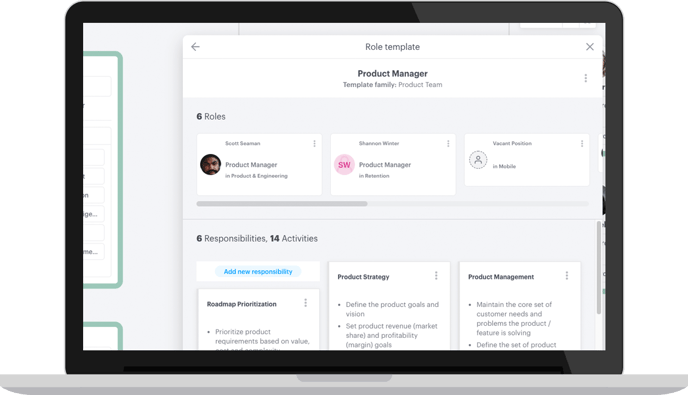
To create a template, find the role you are looking for in your org chart. Click the ellipsis menu, and select 'Make Role Template'. And voila! You've now turned this role into a template.
.png?width=688&name=Screenshot%202021-11-23%20at%209.14.06%20AM%20(2).png)
To find your new template, check the left menu under 'Roles', you'll be able to find it in your list. Once clicked, a new template modal will open up on the right. This is where you can drag on new responsibilities, and edit your template for all attached people positions.
.png?width=688&name=Screenshot%202021-11-23%20at%209.16.37%20AM%20(2).png)
2. Full screen design
We're continuously working to optimize your experience with creating beautiful org charts. Simplifying navigation, and increasing the screen size puts your chart front and centre. Now you can focus less on the clutter, and more on designing your organization.
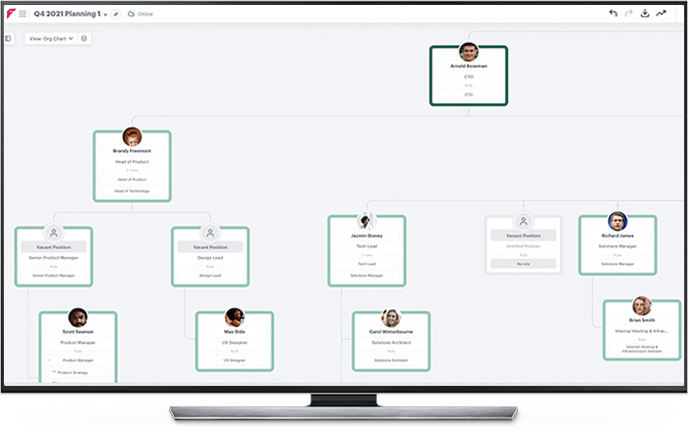
It's easy to control how you want to see and use your menu. The 'Show' and 'Hide' button can be found on the top right of your screen. Wherever you set it, it will stay like that for the remainder of your session, until you click the button again.
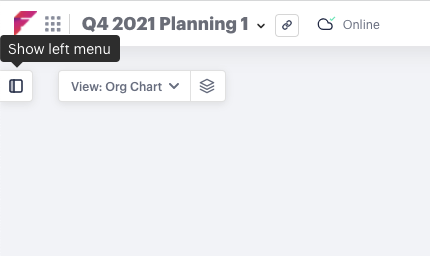
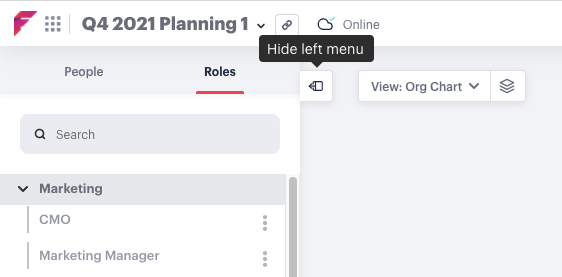
3. People filter
Whether you're drafting some big changes, or presenting an org - this feature comes in handy in many situations. The People filter is a new option in your view menu, and enables you to toggle people on or off in your chart, anonymizing the people in your positions when needed.
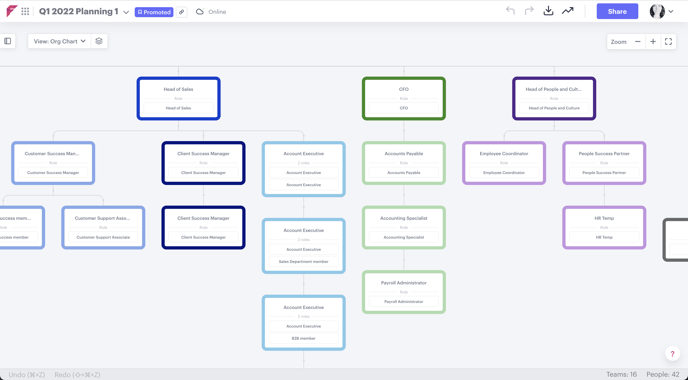
To change your view, use the filter menu on the top left of your screen. Click the filter button beside Org Chart and toggle 'People' off.
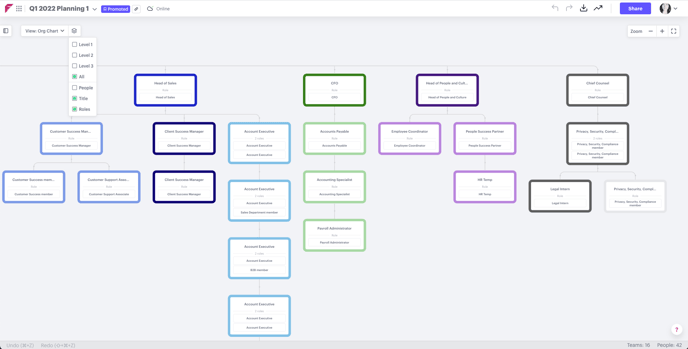
4. Updated drop zones
Have you noticed any changes to the way you drop new people onto your chart? We've been working to increase the drop zone radius and improve your drag and drop experience.
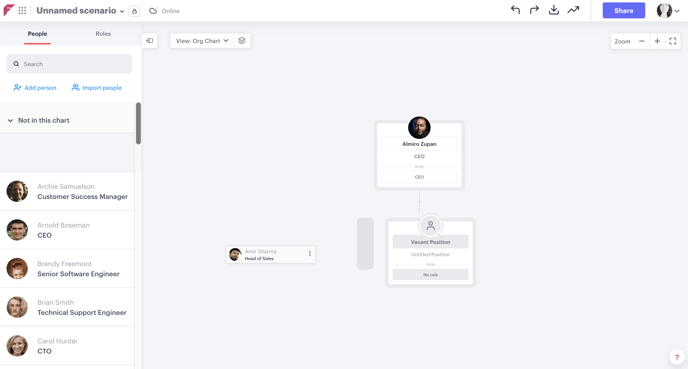
Drop zones are triggered around each node of your organization chart. When you're adding a new person or position, you'll notice shaded rectangles appear on the chart to indicate where they will be added in your organizational hierarchy. The drop zone space has been increased during our last sprint, meaning it's faster and easier to create, and make changes to your chart.
5. Refreshed Onboarding
If you're already here, this one may be a little less relevant. But we've been focusing a lot on how easy it is (or how easy it isn't) to jump into Functionly for the first time and create an org chart - if you have any feedback about this, please let us know!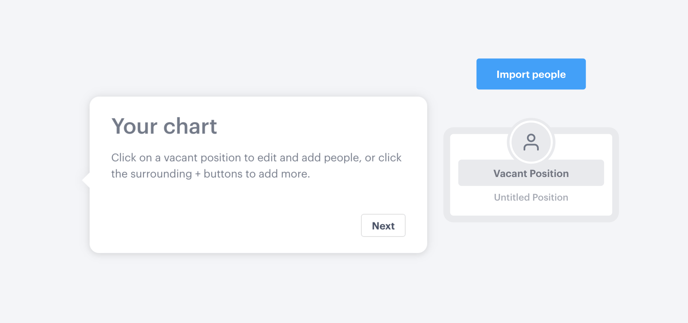
Our new onboarding strips back all the clutter (a common theme this month!) and enables new users to focus on learning the 4 most key actions first. How to add people to the chart, how to import people, how to access their chart settings, and where to get help.
