Org design guide: Plan a restructure
Steps we recommend to get up and running quickly in Functionly when planning a restructure

Start with strategy
There needs to be a compelling reason to embark on an organization restructure. Without one, it's hard to have a vision of the end goal to design in Functionly. Most reasons for planning a restructure revolve around a change in strategy brought on by:
- Reducing costs
- Refocusing product or service offerings
- Changes in leadership
- External market conditions
- Internal issues stifling execution, like communication silos
Functionly will be most valuable to those planning restructures when used as a tool to assess how a proposed org design scenario effectively enables a shift to the new desired strategy.
So, make sure you're clear on the reasons why you need to plan your restructure.
Steps:
- Analyze your current state scenario
- Invite other stakeholders to collaborate on the process
- Move people and teams to change the structure visually
- Accurately and clearly tell the story of changes
- Forecast how your compensation and headcount will change
- Get a list of all of the changes for your restructure
- Export your restructure in a variety of formats
1. Analyze your current state scenario
Starting with your current organizational chart during a restructure provides a clear understanding of existing roles, responsibilities, and reporting relationships. It identifies gaps, cracks, and overlaps, ensuring your changes align with strategic goals.
Adding groups to your current state scenario will show you the headcount, aggregate FTE, and total compensation for those groups. It also means you can set operating goals for each group when you start to draft changes in your restructure.

Clicking on any position provides real-time data about it, including calculations on the headcount and aggregate compensation of its subsidiary structure. This, at a glance view, allows you to see where a manager may be overworked or have the capacity for an increase in headcount in their team.

2. Make copies of your current state scenario
Functionly empowers you to make unlimited copies of your current state scenario and use the copies as a sandbox. The new versions will remain private until you're ready to share them, so you can feel safe to make any change you want and not cause alarm.

Check out our help article on copying scenarios.
3. Invite other stakeholders to collaborate on the process
While restructures are obviously highly sensitive processes, it's vital that they don't happen in a vacuum. Involve other stakeholders early to provide input, propose changes to their own areas or the organization, or even make copies of the current state and propose entirely different approaches.

Learn more about how to share scenarios and the different access levels you can grant.
4. Move people and teams to change the structure visually
You can quickly test how new structures will look by simply dragging and dropping positions or groups of positions to new locations in the org.

5. Accurately and clearly tell the story of changes
Allocate executive accountabilities to show where they sit in your proposed new structure, use color to indicate different criteria such as positions impacted by changes, create cross-functional reporting to more accurately portray your structure, and add custom properties to provide detail on any position.

6. Forecast how your compensation and headcount will change
The forecast sheet lets you look at headcount and compensation changes over time, so you can use data to help inform your decision when narrowing proposed future options to just one. Any filters you set for the forecast sheet can be exported to CSV.

Check out the different view settings for the forecast sheet.
7. Get a list of all of the changes for your restructure
Once your team has narrowed potential restructure options down, you can compare them to your current state scenario using the change plan to gain a deeper understanding of the merits of each. The change plan provides a full list of all the changes needed to take your organization from A to B, and can be exported to CSV.
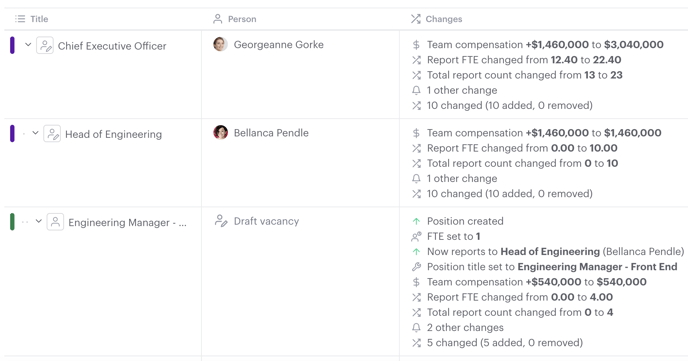
Learn how to use the change plan.
8. Export your restructure in a variety of formats
Sharing the details of your restructure and having flexibility in how you share it and in what format is crucial. Every view and most objects in your scenario can be exported in various formats, whether it's to PNG for a presentation; filter data on the people and positions view, then export to CSV or export job descriptions to Word to provide greater role clarity.

Check out the full list of exports available and how to leverage them.
Have questions or feedback about the forecast sheet? Get in touch using our contact us page or emailing support@functionly.com