Building your org chart
Learn about the interface and functions in the org chart
Four quick steps to build your org:
1. Select a functional library
Functional libraries are groups of roles and functional accountabilities that we have created based on industry leaders in particular sectors. For example our SaaS library will provide you with an inventory of roles and functions you might expect to be used by the likes of Salesforce, Shopify or Slack. You can choose a library when creating a new scenario or in an existing scenario by selecting the 'Roles' or 'Functions' on the left hand side depending on which view you're on.
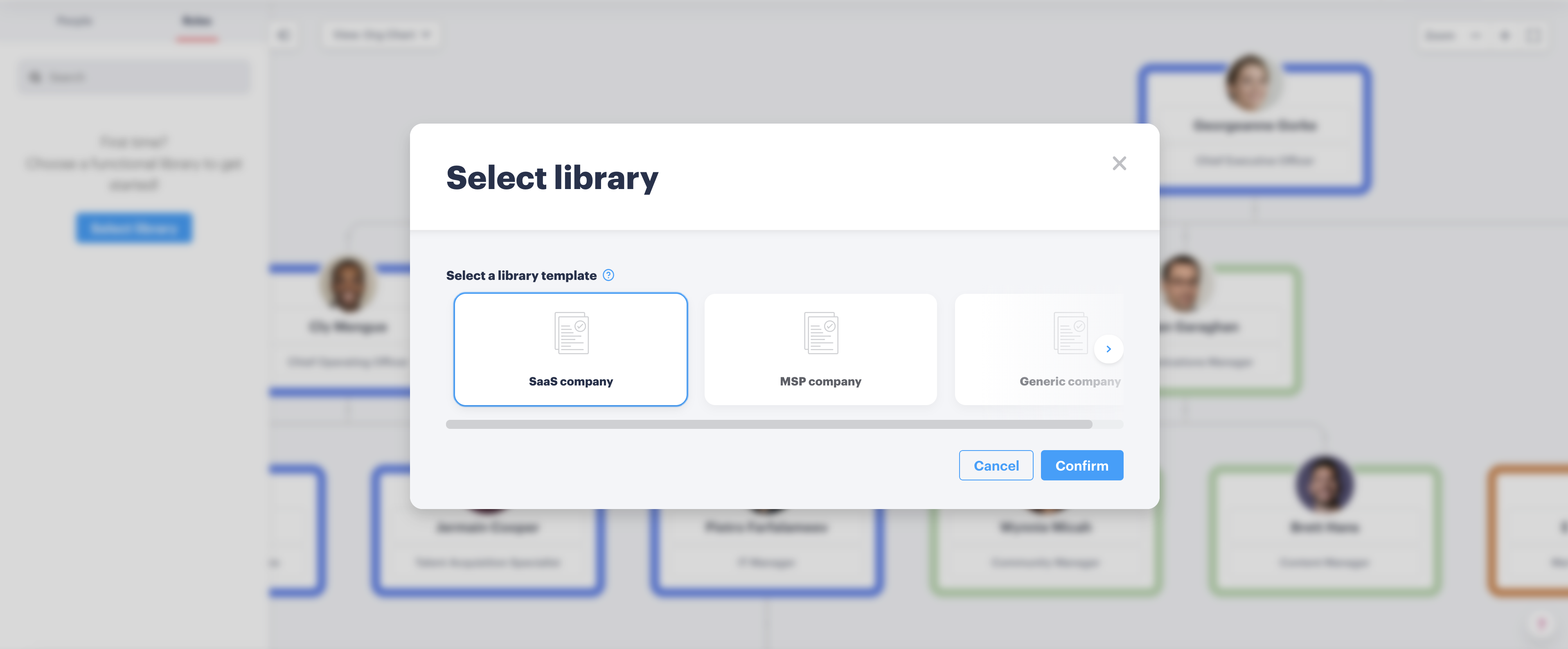
2. Import your organization
We have integrations to import from several human resource information systems (HRIS), and if reporting lines can be determined then you will be able to import a structure from them.
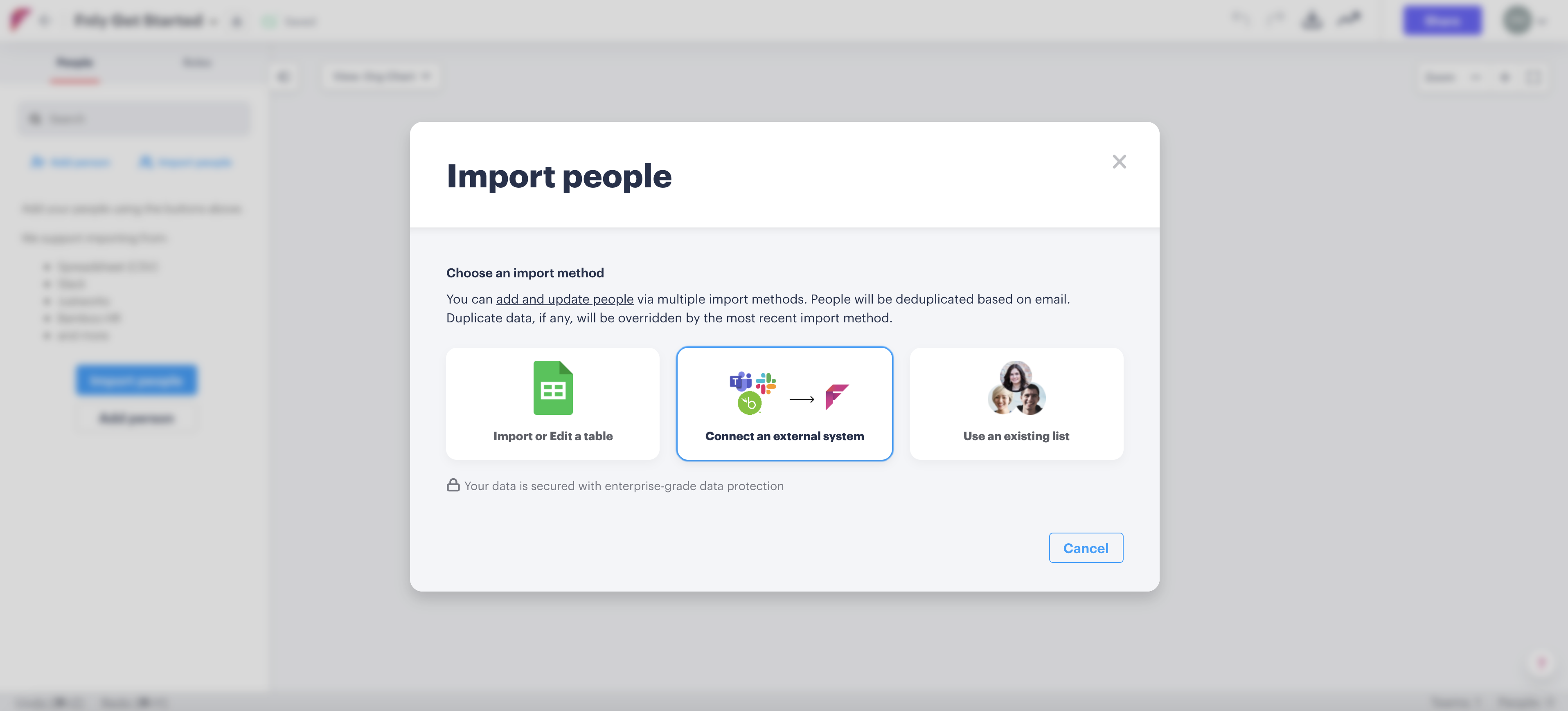
Or you can import with a spreadsheet containing just a few pieces of information.
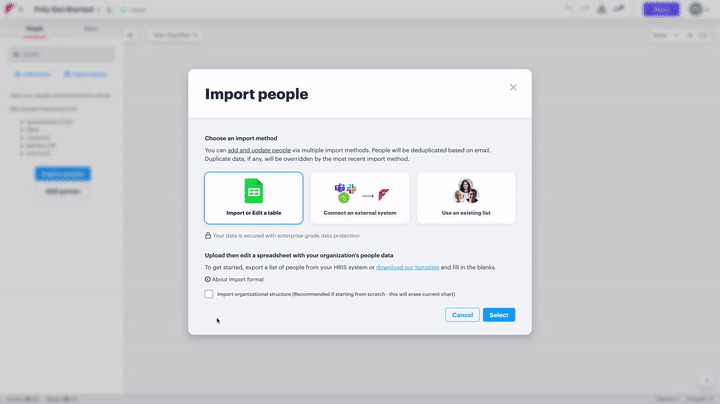
Note: if you upload via a spreadsheet, you can make edits directly in our user interface - no need to go back and start again if you need to make any revisions.
Or, you can simply add people straight onto your chart:
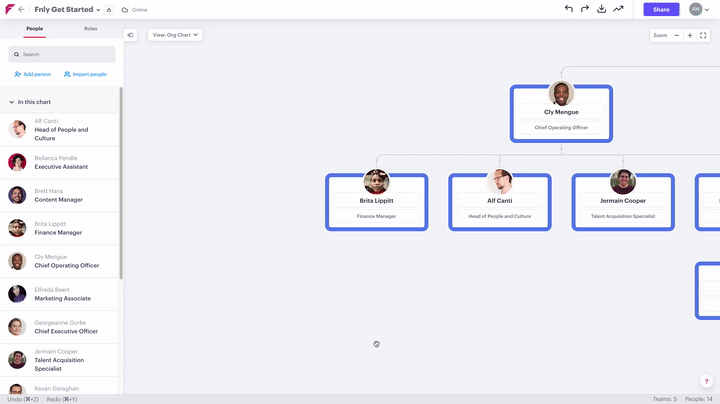
3. Build your own chart
Build your org chart from scratch with simple drag and drop functionality or by adding a person directly to a position.
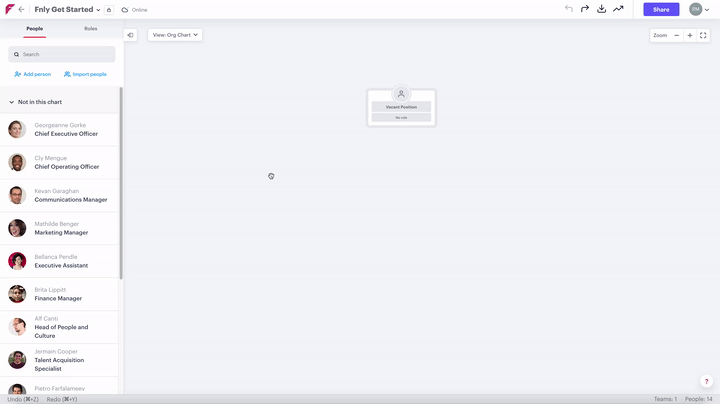
4. Assign roles & functions
You can drag and drop roles from the role library on the left automatically assigning functions to a person as responsibilities:
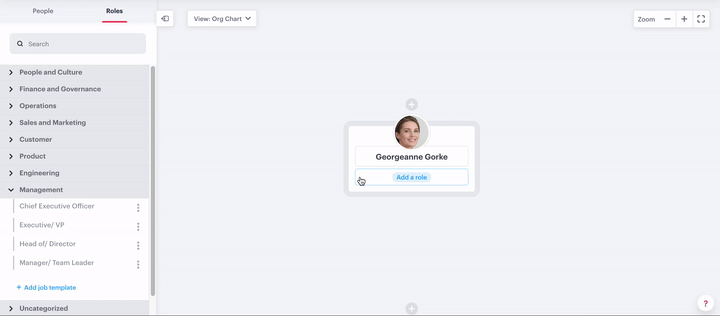
Quickly add roles and responsibilities and save them for future use:
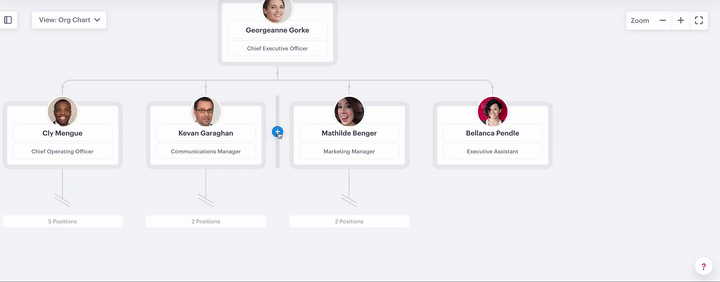
More questions:
- Explore Help Centre