Are you tired of feeling like your team is not aligned? Want to sort out the confusion in your team about who is accountable for what? If so, then you are in the right place!
In this tutorial, we will guide you through the process of building an effective functional chart that will transform the way you manage your team. As a manager, two of your core functions are to plan and organize your team. Yet very few managers are given the tools in their toolbox to help with that. Too often, we get bogged down in messy spreadsheets or convoluted drawing tools - hashing and rehashing versions of our team plans only to pull our hair out and wish for a better solution.
A functional chart is a powerful tool that helps define roles, responsibilities, and reporting structures within a team. By clearly outlining who is accountable for what, and capturing everyone's responsibilities across the multiple roles they might play in your team, a functional chart ensures you have coverage across what needs to get done. So, whether you are a business owner, a manager, or a team leader, this tutorial will provide you with the necessary steps and insights to create a streamlined and efficient functional chart. Get ready to unlock the potential of your team and drive success like never before!
Want to follow along with this tutorial? Login to your Functionly account, or if you haven't signed up yet, create a free starter trial.
Getting Started
Once you've gone through the signup routine into our free trial for Functionly (or created a new blank scenario if you already have an account) you should be sitting here on a blank chart.
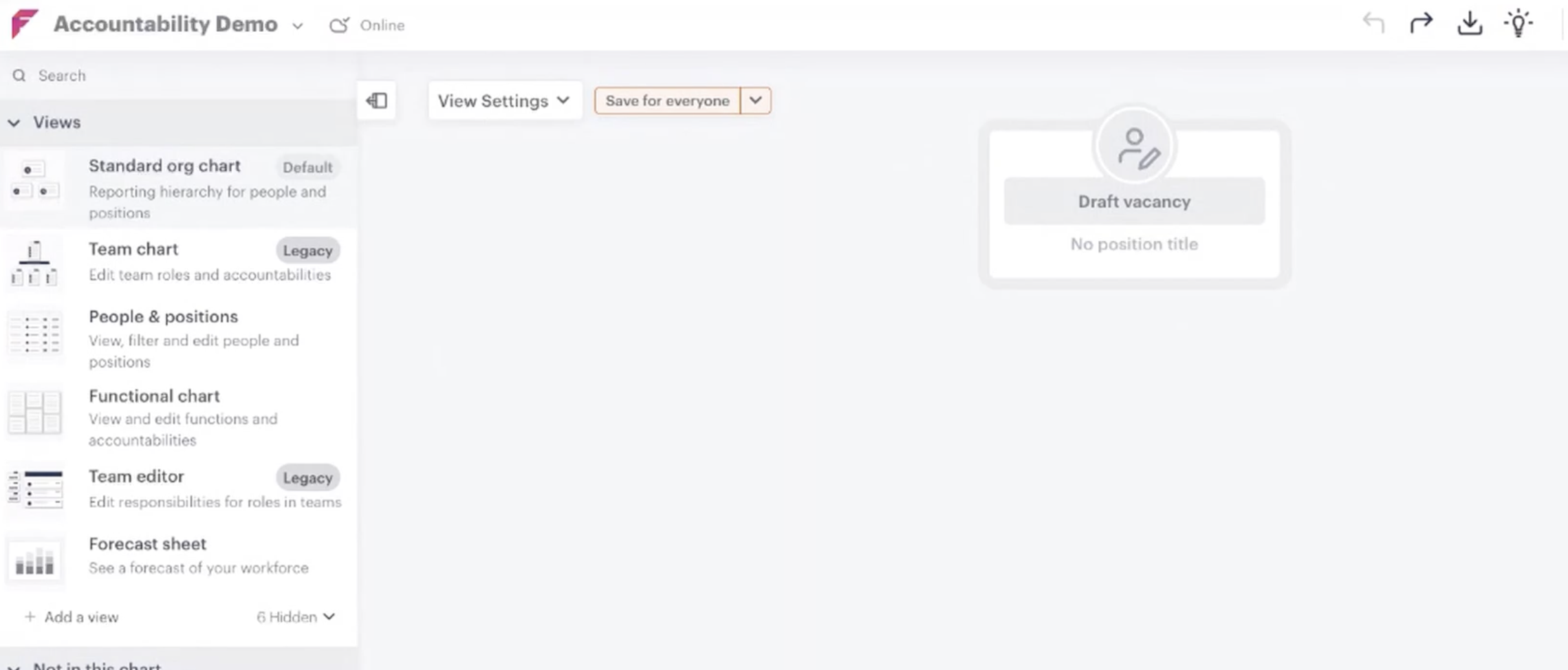
Now, what we want to achieve today is quickly and easily building a functional chart for a fictitious leadership team - you can imagine it as your own leadership team. To begin, what I’m quickly going to do is add some positions on this chart which represent the positions that we have within our leadership team.
So for example perhaps we have a CEO, COO and then some functional leaders. What we might do is use the entrepreneurial operating system lingo (if you're not familiar with EOS, check it out here). In that model we have a visionary, an integrator and then some functional leadership roles - let’s have sales, operations and finance as they'd be typical functional positions that you might have. So, we’ve got a basic leadership team in place (I've switched the view to "condensed" in the screenshot below. Go to view settings->condensed and toggle it on. Also in view settings, change chart type to "accountabilities".)
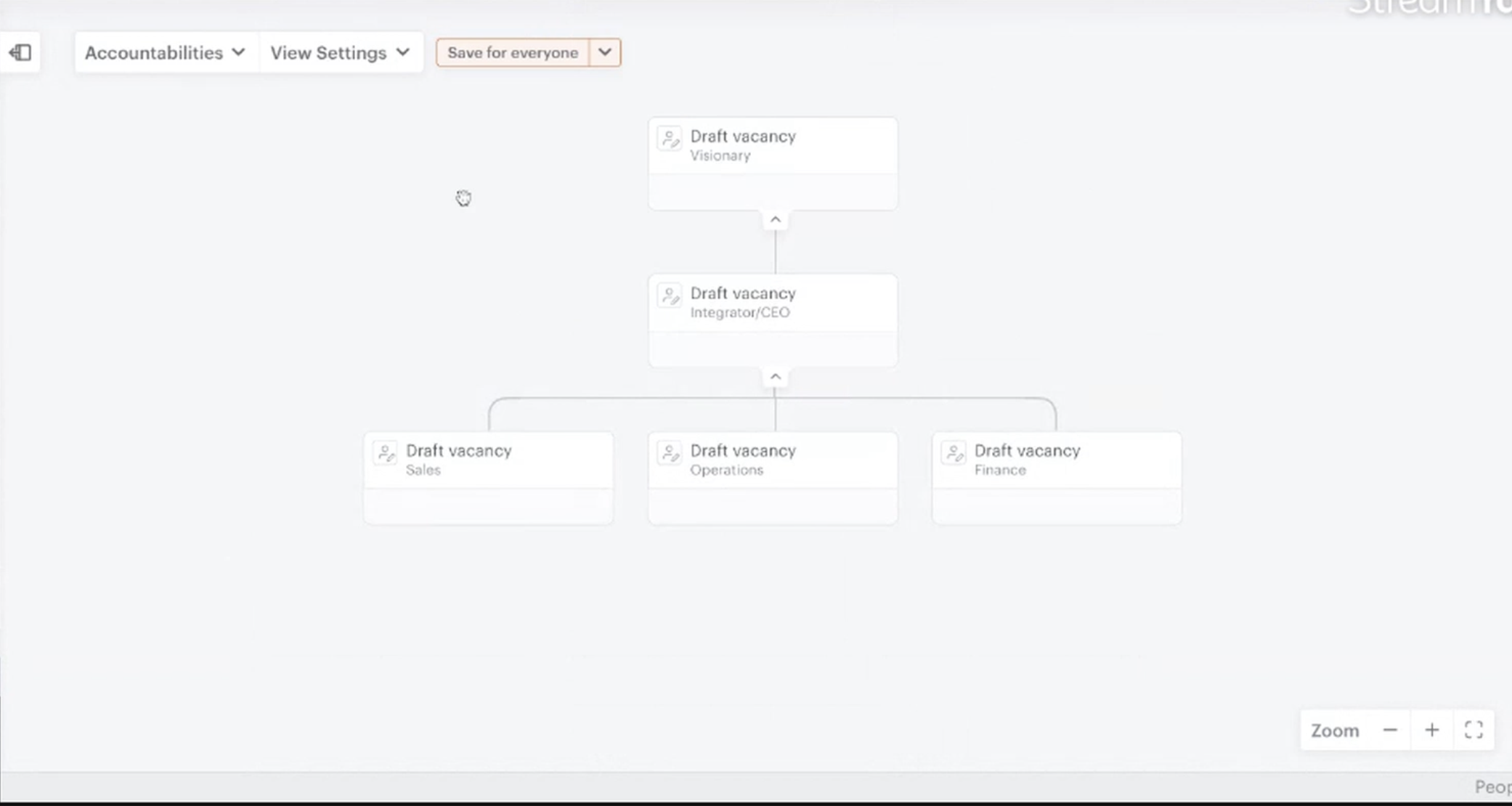
Choosing an accountability library
Now we have our example basic leadership team, I want to assign accountabilities. I want to have a clear picture of who is accountable for making sure things are achieved within my organisation. And I want to know what those things are!
By the way, here's my definition of accountability versus responsibility:
- An accountability is an outcome you are in charge of ensuring is achieved. Generally, it's best practice for an accountability to only be owned by a single person (but there are exceptions).
- A responsibility is the work that needs to be done to achieve an accountability. A responsibility can be shared across multiple people.
- While we're at it, let's define a "role." A role is essentially a group of related responsibilities. Again, multiple people in an org can share the same role. Often, a single person may have multiple roles. For example, I might hold the role of "social media manager" and "content creator". Each of those roles would have specific responsibilities related to achieving an accountability.
For now, we are going to focus on accountabilities. Within Functionly, on our left-hand side menu, we have the "functions & accountabilities" section and we can an option to edit functions. Once we click that button we see a message: "first time? Import from a library of roles functions and accountabilities." Now, this is really one of the great features of Functionly in that don’t have to type out hundreds and hundreds of accountabilities yourself. Some of the great people in our team have already gone through and done that for you! These have been developed with many hours of research and consultation to deliver a standardised set of accountabilities that will make sense as a starting point for many businesses. Of course, there are opportunities to go in and customise, delete and add your own roles and accountabilities to the library to make it just right for your business. We'll talk about that soon.
In this instance what we want to do is click the select library button. You'll see a few library templates to choose from. There's "SaaS company," "MSP Company" (managed service provider) and then "other industry." Let's choose that last one as it'll be relevant to a lot of you no matter what industry you're in. Once we click confirm what we'll see is an entirely populated functional chart with heaps of accountabilities pre-loaded in there. Magic!
Customising the accountability library
So, within a minute or so, I’m able to populate a very thorough accountability library without me having to actually enter them all in myself. Yes! Now, what do we do with all these accountabilities? Well, for starters, we can massage them a little to make sure they totally fit our business or the specific taxonomy we might use. For example, we can turn entire accountability sections off to disable them if they're not relevant to us. We can rename accountabilities to better suit us. And we can add entirely new accountabilities if there are some not captured in the default library.
Assigning accountabilities to your leadership team
Getting back to our leadership team on our chart, I want to start assigning relevant accountabilities. So if we go back to our left hand side menu, to our "functions & accountabilities" section, we can see now all those accountabilities that populated in our chart are listed here in a nice compact format. If you expand out each of these category headings you'll find all the relevant accountabilities beneath them. So what we can do now is simply drag and drop the relevant accountabilities across to my positions on the charts. For example, I might drop strategic opportunity identification over on my Visionary position as an assigned accountability. I'd continue to do the same for each position, dragging and dropping the relevant accountabilities from the left hand menu.
Importing and adding people to positions
So to recap, we've very easily built a useful functional chart in just minutes. Now, what we haven’t got here in the chart yet is people! Luckily, that's very simple to do via a couple of different methods:
- You can manually add people to Functionly - useful if you don't have too many to add.
- You can import a CSV file with your people data. This is typically pretty simple and most HRIS platforms allow for an export of your people data to CSV.
- You can connect to one of the many integrations we support to import your people directly from a third party platform.
When importing from CSV or an integration, if the correct information is included, we'll be able to automatically build the org chart structure for you after the import. However, this will remove whatever existing structure you've created. For the purpose of this demo, we chose not to import people data first. But in a real scenario, many customers find it useful to first import their people and have Functionly construct the org chart automatically, and then go on to assign accountabilities etc.
Once people are imported, we'll find them in the left hand menu within the "not in this chart" section. I can easily drop and drag these people over to the positions in my chart.
Checking for gaps and overlaps in accountability coverage
One of the core benefits of Functionly is the ability to go back now to the functional chart view and see the coverage of our accountabilities within the organisation.
Working with roles and responsibilities
Now we have accountabilities worked out, let's discuss the concept of roles. Back in the view settings, choose the "roles" option from the chart types. In Functionly, roles essentially reflect someone's workload. Roles group together a person's responsibilities. Roles are designed so that you can easily reflect people that are wearing different hats within your business, which is very common in smaller businesses especially. As a manager, roles are particularly useful for assessing the workload across your team and determining future headcount requirements. For example, While one of your staff members may wear three different hats (roles) now, you might determine they'll be too busy to handle that in the future, and you'll need to reassign one of those roles to a new hire. Creating those future scenarios for planning purposes is a typical use case in Functionly, giving managers the ability to map out potential future team structure, proposed new headcount, and even salary budgets.
Anyway, back to roles - If you head over to the left hand menu you'll see that, just like we have a great library full of accountabilities, we also provide a comprehensive library of role templates. And, just like accountabilities and people, roles can easily be dragged and dropped over to our chart. Most of out role templates also come pre-loaded with typical job responsibilities and, of course, you have the ability to delete, edit and add additional responsibilities.
The end result
We're almost at the end of this step by step walkthrough. One thing I wanted to show you is what it might look like once this has all been done for an entire team. So below is an entire sales org with accountabilities and roles assigned. One of the interesting things about this example is the accountabilities have been used in a slightly different and unique way. In this instance, they've been used to track accountable metrics for each of the sales team members. Below is an interactive chart, so click around, play around with the views, and checkout the second chart - which is the functional chart view - and scroll down to see the list of custom accountable metrics.
If you didn't already, create a free starter trial now.





